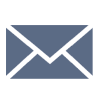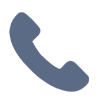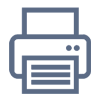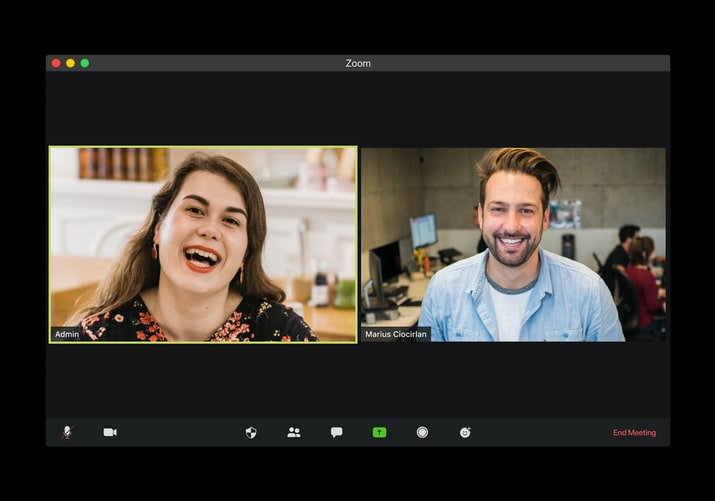Have you been feeling a little nervous about the whole telecommunications situation that we’ve all found ourselves in now? Are you the type of person who thought you’d never need anything but a flip-phone and a Rolodex? Did you think “videoconference” meant a meeting with a movie? Does your expertise in electronic equipment go no further than popping in your earbuds to go jogging? If that’s the case…uh-oh …welcome to the new reality. The pandemic has forced us all to be more resourceful and quicker learners. After all, you know you want to continue to receive training and services, whether this is voice therapy, singing lessons, or speech improvement. But if in-person sessions are not available to you right now, do you feel a little lost or overwhelmed?

Fortunately, Professional Voice Care Center can take away that “overwhelm”. We make online voice, singing, and speech sessions convenient, effective, and FUN! You don’t have to worry; we have your back through the entire process. Here’s what you can expect:
We use a variety of platforms for your interactive online session: Zoom, Facetime (for iPhone and iPad users), and Skype being the three most popular. We use Zoom most often: it’s secure (password-protected with additional security measures as well), easy to use, and you can record the session within Zoom. (Although Skype also allows you to make good quality recordings, you must save them somewhere else or they will disappear from Skype after 30 days).
Once you’ve scheduled your session with our Voice Program Coordinator, you will receive an emailed greeting packet with information on everything you can expect, as well as any materials you’ll need for your first session. Our office will even remind you of your appointment a day or more in advance. Our Coordinator will confirm which online platform you wish to use.
If your session or lesson will be held via Zoom, we’ve created an easy-to-follow information sheet with the optimal audio settings to use to obtain the best sound. (Hint: don’t let Zoom automatically adjust your volume). One suggestion on our information sheet really helps if you’re using a laptop: use an Ethernet cable and a USB adapter to plug your laptop directly into your router. This will keep your Internet running quickly and smoothly with no Wi-Fi problems to worry about. (Click here to find the Ethernet cable and USB adapter on our website’s Products Store). Your laptop’s built-in microphone and camera are usually fine for your online session. If you want to add an external microphone, my choice is the Blue Yeti microphone (https://amzn.to/2BwxIKu), which plugs into the USB port on your laptop. The Blue Yeti even has an input for headphones, and the audio quality is great. (Note: if you don’t have enough available USB ports on your laptop, I use a nifty USB powered hub/charger which gives you 4 extra USB ports each with its own on/off switch: (https://amzn.to/3dXkHqs).
Some people use external webcams attached to their laptops, but again, this isn’t essential, and they aren’t easy to find in stock right now, due to the increasing popularity of online communications. (I ordered one a couple of months ago, and I’m still waiting!) Of course, you can use your iPad for Zoom as well. We’ve included instructions on our information sheet for optimizing audio on an iPad as well.
Within 24 hours before your session, you will receive a Zoom email from us inviting you to the scheduled Zoom session, with the clearly-marked Meeting ID and Password you’ll need to sign in to the meeting. (Be sure to download the latest version of Zoom to your laptop, tablet, or phone before the day of the session. Here’s a link to one of the many YouTube videos that show you how to get Zoom: https://youtu.be/4y_puMRsjTQ ). These easy-to-follow steps will have you enjoying your online session in no time.
So, here are some tips for creating the best visual experience for your online session. First, thanks to our friends at BackIntelligence.com, we know that you should position your laptop or tablet so that the top third of the device aligns with your forehead. (Here’s our blog on the Back Intelligence article about this; it’ll make you look better on videoconferencing, and will keep you from having back and neck pain https://provoicecare.net/if-your-voice-is-bothering-you-it-could-beyour-laptop/). And this from Jennifer Jager of Plum Productions and host of the YouTube channel MyVideo101.com: if your camera is too low, it will give you a double chin, and we’ll be looking up your nose! Have the camera just above eye level or even a few inches above that. Make sure to sit in a supportive chair, with an extra cushion for your lumbar area if needed.
So, where do we look when we’re on a video call? To look like you’re making eye contact, look at the camera lens, Jager tells us. (That’s the little light at the top center of your screen). And here’s a great tip from my colleague, voice teacher Meredith Colby, author of the book Music Notes: How to Sing High, Loud, Healthy, and Forever. On Zoom, in Speaker View, you will see yourself in a little picture while you see your instructor’s face in a big picture. Drag your little photo over to the top center of the screen. This will help you to keep your eye contact more consistent, since when you glance up at that photo, you’re actually looking into the camera.

Other tips for looking your best on a video call: make sure the lighting is facing you (either soft artificial light or a window), NOT behind you, which turns you into a dark silhouette) and NOT directly above you (makes you look kind of ghostly with shadows on your face). Make sure not to sit with a bright window behind you! Jager of MyVideo101.com suggests getting some distance between you and the camera, so that the frame includes your shoulders and the top half of your chest, in addition to your entire head. Some people suggest not wearing distracting bold patterns or jangly jewelry. Silence other devices while you’re on your video call, if possible. (But, singers, you will need a second device to play any accompaniment you might need for your song, unless you play guitar or keyboard to accompany yourself. Unfortunately, at this point, the way the technology works, if we play the accompaniment live on our end, it won’t be synced appropriately with your singing).
This might seem obvious, but try to find a quiet room without pets, children, or ringing phones. Just like an in-person lesson, we want you to focus without distractions, to get the most out of your session.
By the way, don’t panic if you experience any technical glitches when you go to sign on to your session. Your confirmation email will have a special number to text if you have any difficulty.
Once you’ve used our suggestions to optimize your online experience, and you’ve taken one or two sessions, you’ll swear you were really in our Center in person. You’ll be learning new concepts, developing your vocal and speech skills, working to reduce your voice problem…and enjoying your session immensely, as so many of our online clients have told us. Don’t worry: you’ll still see all of the cool signs in our office, the Therapy Chicken and friends are still here, and our Voice Program Coordinator will send you any materials you need electronically. In short, you’ll be treated professionally, expertly, and with care. After all, we are the Professional Voice Care Center… the premier center for online voice training and therapy, helping you to find the Choice Voice you’ve always wanted!

Click on the thumbnail to watch an excerpt from an actual online speaking and singing voice session.